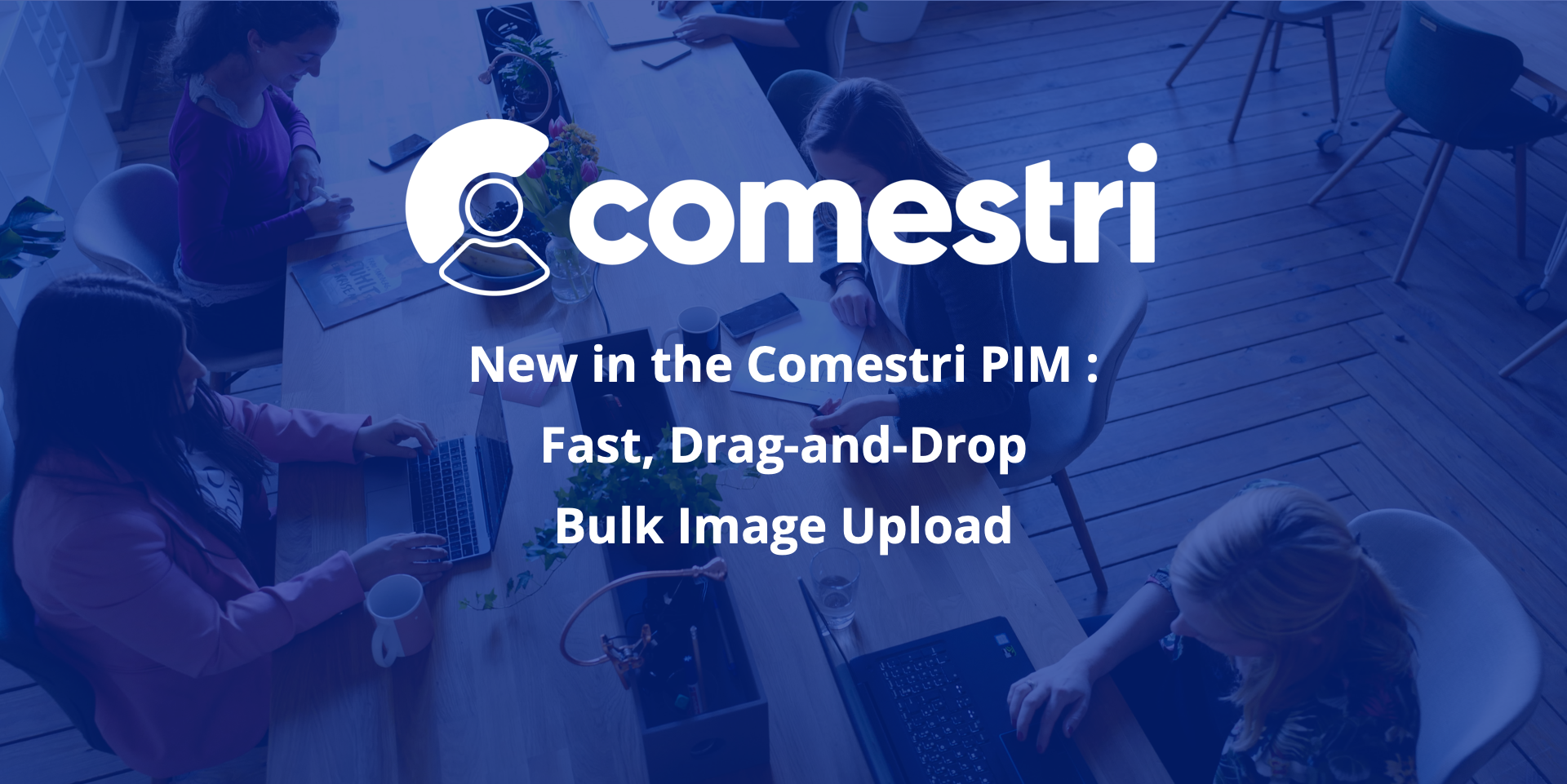Nothing showcases your products better online than crisp, creative, colourful images.
Eye-catching photos and graphics can really help boost your chances of generating new leads and sales.
But uploading lots of images individually via the Comestri UI takes time – and everyone wants to work faster.
Upload 10 x 10MB images in one go via the Comestri UI
Comestri is excited to bring you a new, time-saving feature for managing upload of your product images.
In the Comestri PIM you can now use the Bulk Upload feature to manually upload multiple images for products via the Media tab on the Edit Products page.

Clicking on the “Bulk Upload” button allows you to upload a maximum of 10 images files at the same time. Each file can be a maximum of 10 MB.
Drag-and-drop or select images
To upload, simply drag-and-drop or browse and select images from your computer or file system into the “Upload Images” pop-up dialog box.
In the box you’ll see a thumbnail of each image that includes a clickable “Remove” option for deleting any mistakes. Hovering over an image reveals its size.

Once you’ve clicked the “Upload” button, the images will be uploaded and displayed on the Edit Products page.
Make image changes whenever you want
You can then make changes to image data at any time by clicking on the ellipsis (…) to the right of the image listing.
(Quick Tip: You can only upload images to products that have Media selected as “Data to include” on their Product Class level.)
That’s it – welcome to speedier image upload!